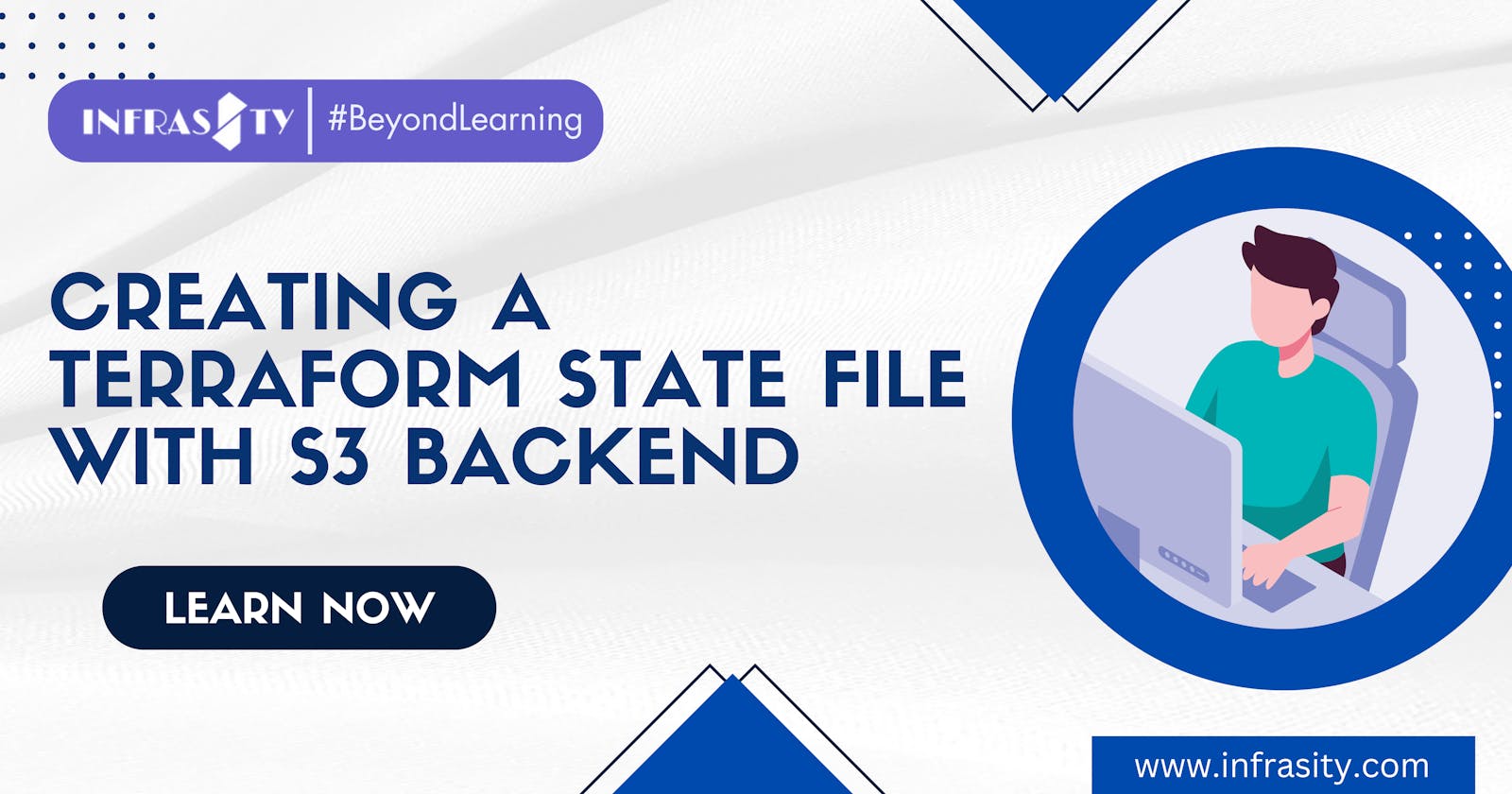Table of contents
Introduction:
Welcome to this blog, where we will guide you through the process of creating a Terraform state file using an S3 backend. In this tutorial, we will manually create an S3 bucket named "infrasity-tf-state-file" and configure Terraform to use it as the backend for storing the state file. By storing the state remotely, you can easily collaborate with team members and maintain a consistent infrastructure state.
let's explain the difference between the local and backend configurations in Terraform:
Local Configuration:
- The local configuration is typically used to define and manage resources within the Terraform code. It specifies the infrastructure resources you want to provision, their configurations, and any dependencies between them. It can include resource blocks like aws_s3_bucket in the example you provided.
Backend Configuration:
- The backend configuration, such as the backend "s3" block, defines the storage and retrieval mechanism for the Terraform state file. It determines where the state file will be stored, such as an S3 bucket, and how Terraform interacts with it. The backend configuration is separate from the local configuration and is responsible for managing the state file.
Key Differences:
Local configuration is typically included in the main Terraform files (e.g., main. tf), while backend configuration is added separately, often in a backend configuration file (e.g., backend. tf).
Local configuration can be provider-specific and define resources from different cloud providers, whereas the backend configuration is specific to how Terraform manages the state file.
By separating the local and backend configurations, Terraform allows you to easily switch between different backend configurations without modifying the resource definitions. This flexibility enables collaboration, version control, and state management in a distributed team environment.
Let's break down the process into simple steps, accompanied by minimalistic illustrations:
Step 1: Manual Creation of S3 Bucket
- Sign in to the AWS Management Console.
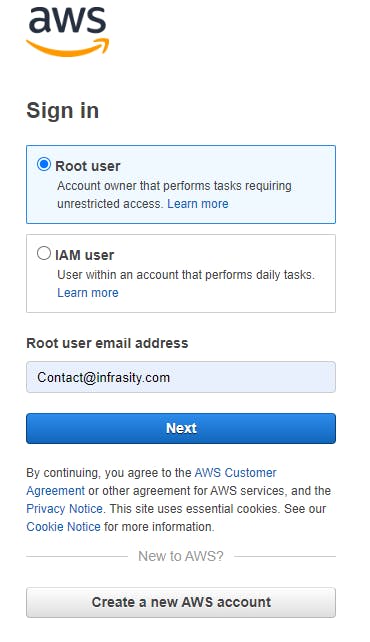
- Navigate to the S3 service.
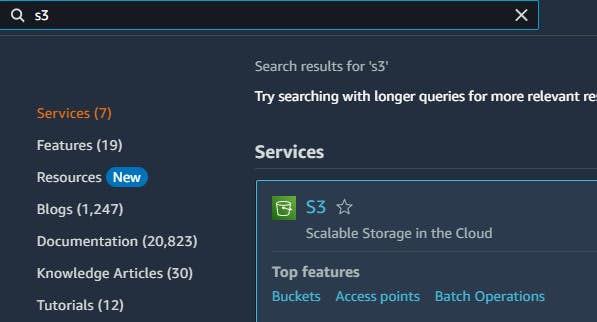
Click on "Create bucket" to start the bucket creation process.
Provide the bucket name as "infrasity-tf-state-file" and choose a region (e.g., "us-east-2").
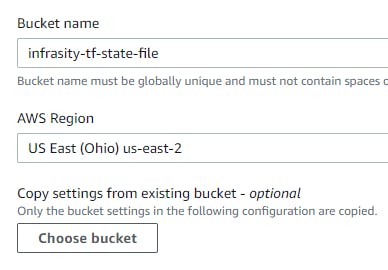
Leave the other settings as default or customize them based on your requirements.
Click on "Create bucket" to complete the creation.
Step 2: Configure Terraform Backend
Create a main. tf file and open it in a text editor.
Add the following code to configure the Terraform backend with the created S3 bucket:
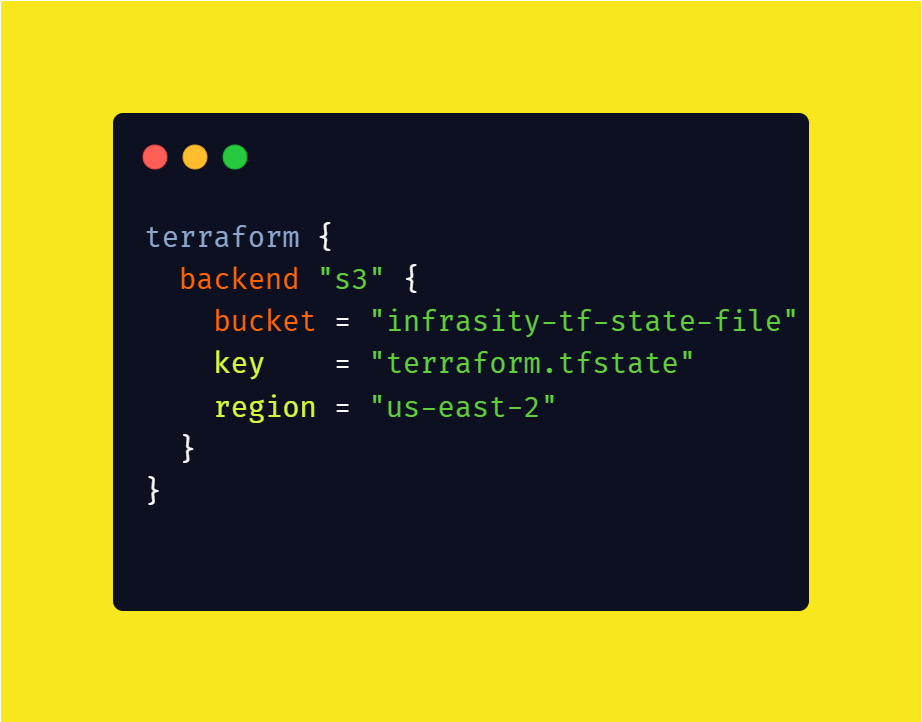
- Note: Replace the bucket and region values with your specific bucket
Let's break down the backend "s3" block and explain what goes in each value:
bucket = "intracity-tf-state-file":
The bucket parameter specifies the name of the S3 bucket where Terraform will store the state file. In this case, it is set to "infrasity-tf-state-file", but you can choose your unique bucket name.
key = "terraform.tfstate":
The key parameter defines the filename of the state file within the S3 bucket. In this example, it is set to "terraform. tfstate". The state file is automatically created and managed by Terraform to keep track of the current state of your infrastructure.
region = "us-east-2
The region parameter specifies the AWS region in which the S3 bucket resides. This should match the region where you created the "infrasity-tf-state-file" bucket. In this case, it is set to "us-east-2", but you can select the appropriate region for your setup.
Step 3: Define AWS Provider and Resource
Create a provider. tf file and open it in a text editor.
Add the following code to define the AWS provider:
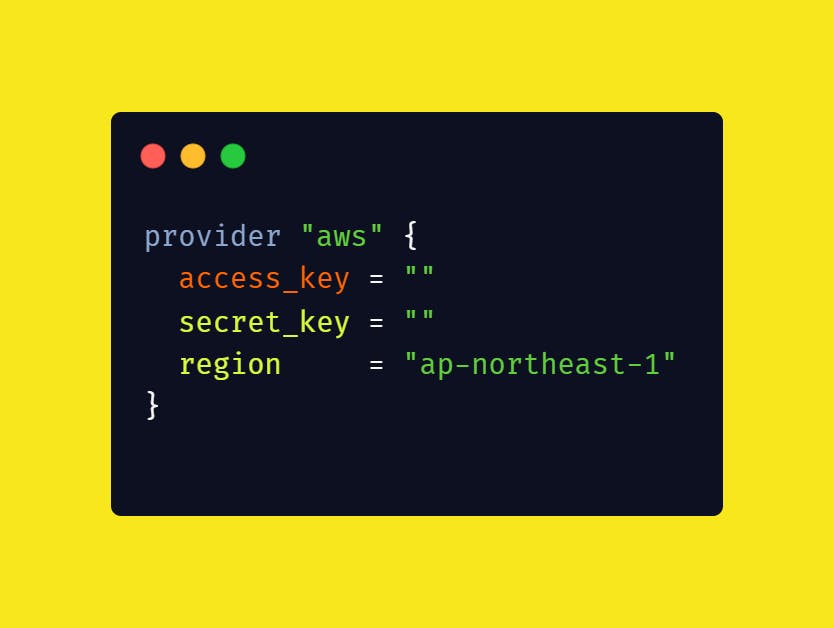
Note: Fill in the access key and secret key fields with your AWS credentials.
Add the following code to define an AWS S3 bucket resource:
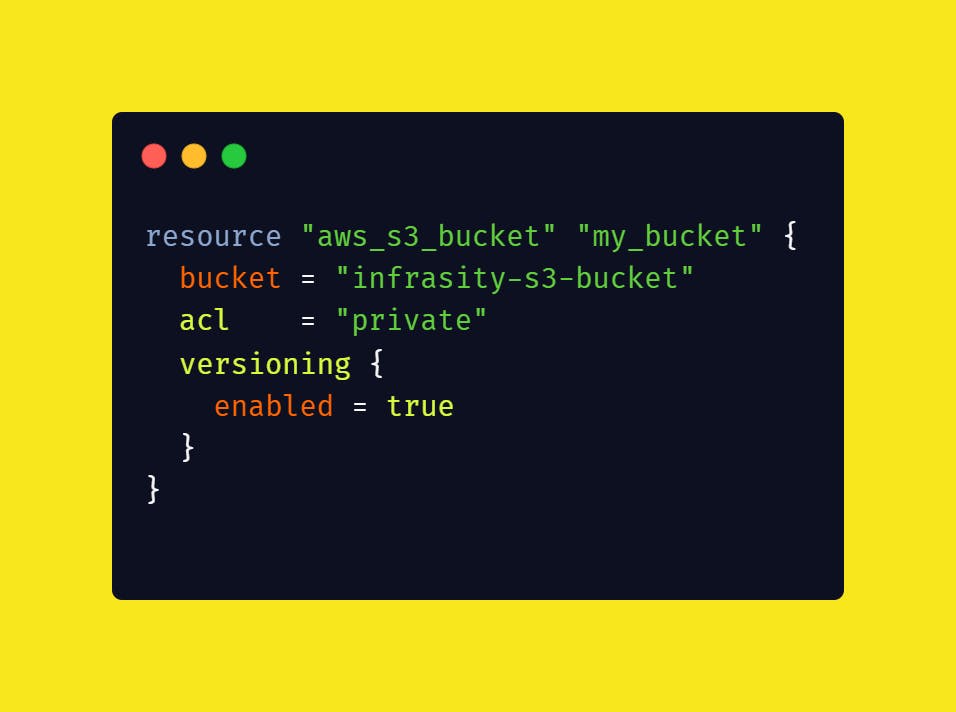
- Note: Customize the bucket and other settings as needed.
Step 4: Initialize, Plan, and Apply Terraform Configuration
Open a terminal or command prompt.
Navigate to the directory where your Terraform files are located.
Run the following commands:
terraform init: This command initializes the Terraform configuration, downloads the necessary provider plugins, and sets up the S3 backend.
terraform plan: This command generates an execution plan, showing the actions Terraform will take.
terraform apply: This command applies the changes and creates the infrastructure resources defined in your Terraform files.
Conclusion:
In this blog, we explored the process of creating a Terraform state file using an S3 backend. We manually created an S3 bucket named "infrasity-tf-state-file" and configured Terraform to use it as the backend for storing the state file. By following the provided steps and code snippets, you can easily set up your own Terraform state file using an S3 bucket.
Remember to replace the placeholder values with your own configurations and credentials to ensure a successful setup. Storing the state file remotely offers better collaboration and consistency in managing your infrastructure.